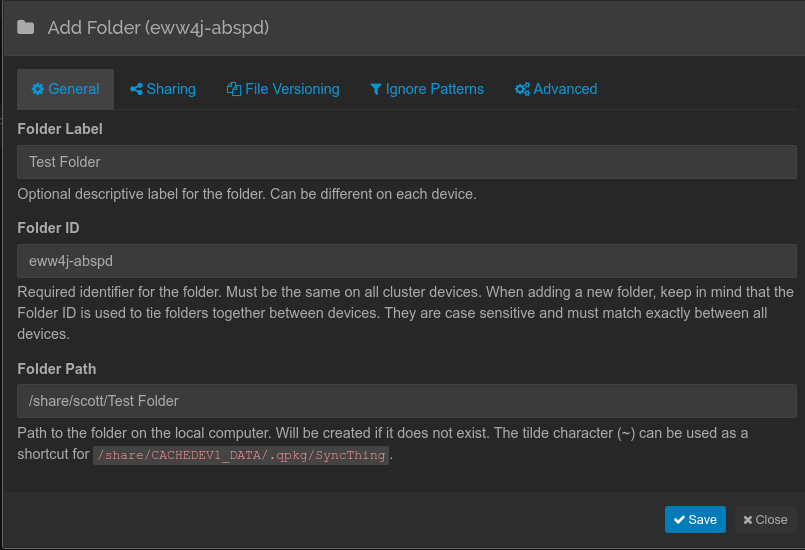The QNAP NAS provides file system Snapshots as a means to provide a backup on a fixed time period. Daily, weekly, or monthly snapshots can be used to capture a point in time image of a given file system. What do you do to backup folders on a network client system?
QNAP has a few backup programs to accomplish this task including Netbak replicator, Hybrid Backup Sync, Hyper data protector (vmware), Boxafe (Microsoft Suite 365) and Qsync. I am presently using a combination of Qsync with selected File Station daily Folder snapshots.
This allows for realtime folder synchronization of desktop client folders with a daily snapshot of the same folders. This solution great for having several client folders remaining synced when connected to the network. However, this replication is “two-way” meaning that changes on the NAS based File Station flow back down to the client. Most importantly, a deletion on the NAS or on one client replicates immediately to all other locations.
This can result in loss of data which is why I perform daily File Station Snapshots.
Qsync has two parts. Qsync Central on the server.
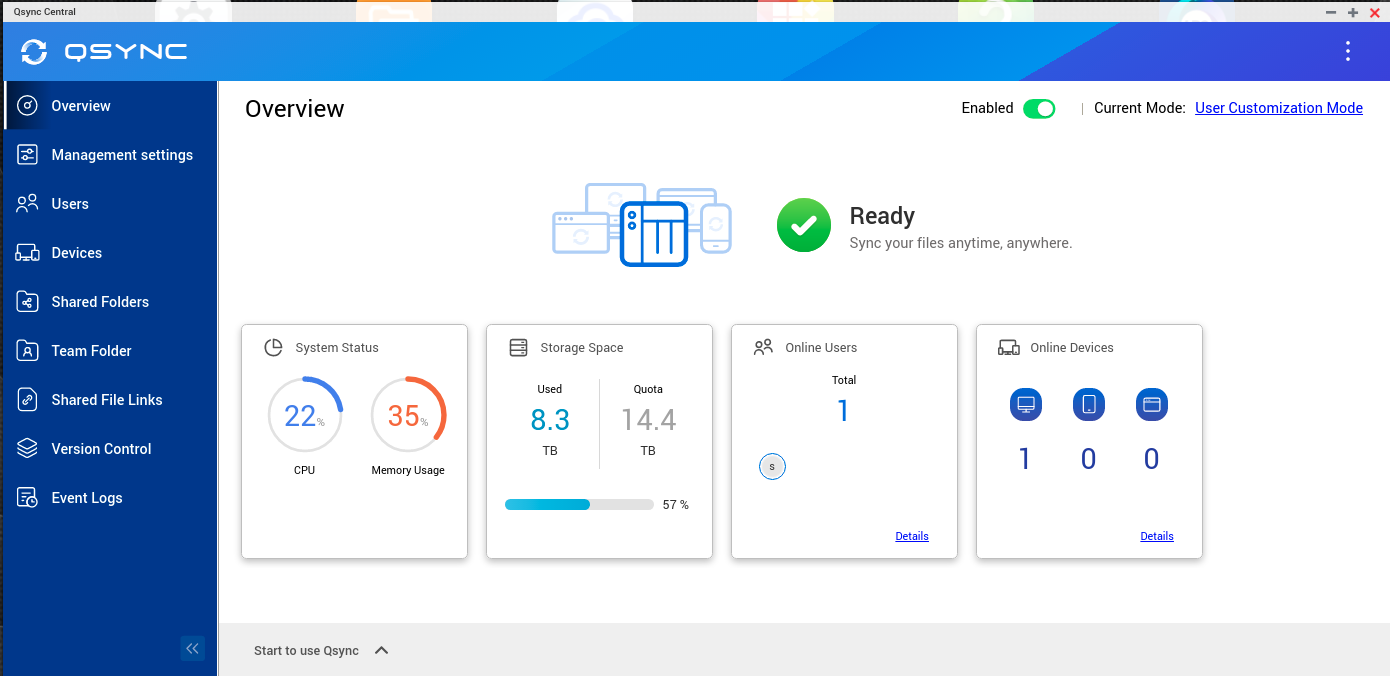
Qsync Central allows you to define which users can replicate and also which folders may be replicated.
The client side of Qsync is called “Qsync Cient” and is the mechanism for syncing.
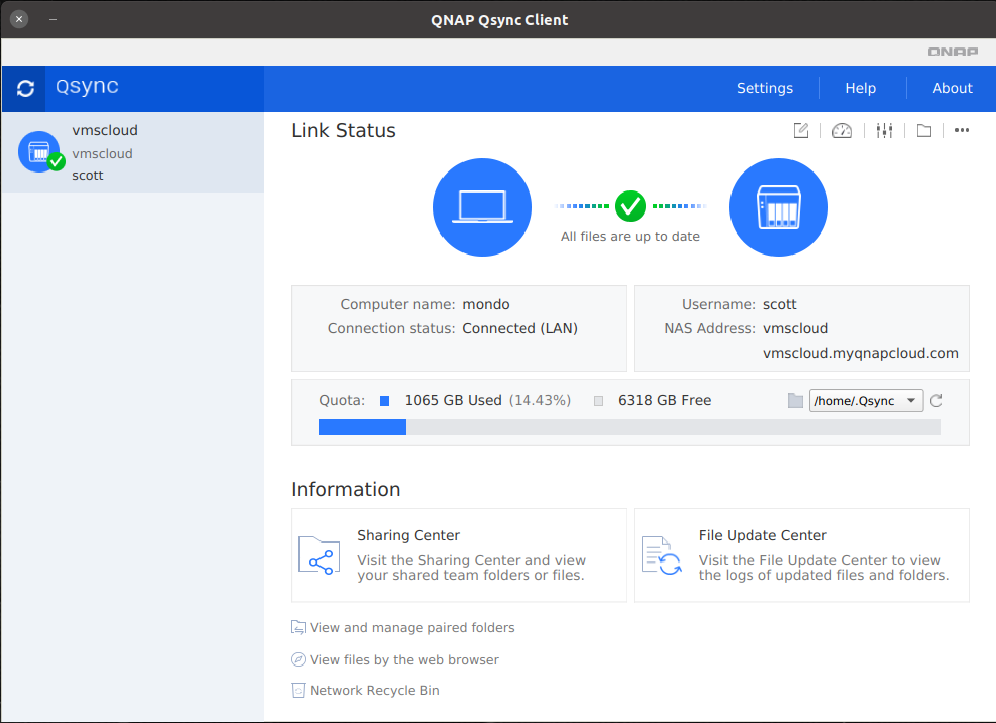
Folders on the NAS are paired with folders on the client to establish a pair of folders to replicate.
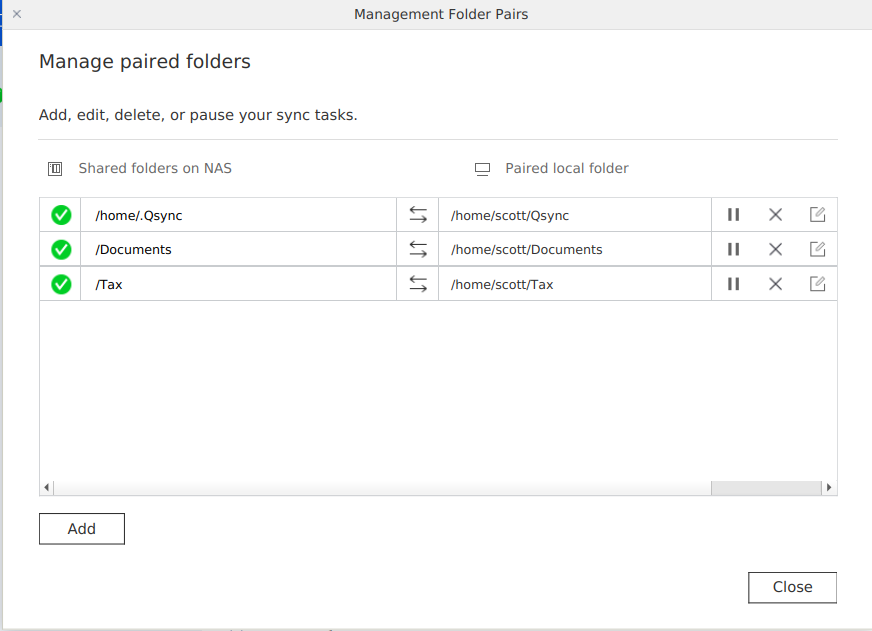
The problem with this sync activity is that a folder or file deleted on a client is deleted on the server and on all other clients as well. So, I use daily Snapshots as protection against this concern. Qsync provides no means of File versioning that is built-in for all folders.
There is an Open Source alternative called Syncthing. Syncthing (https://syncthing.net/) is a continuous file synchronization program like Qsync except that it supports both one and two way replication as well as file versioning.
Syncthing encryps all data in transport with TLS and every sync node is identified by a strong cryptographic certificate and must be individually authorized before any exchange of data can occur.
Syncthing can be installed on the QNAP NAS through the QNAP Club store. By default, Syncthing runs on port 8384. You can turn on SSL with a self signed certificate. By default, the admin interface allows for remote access without a password, but this can be configured in the settings.
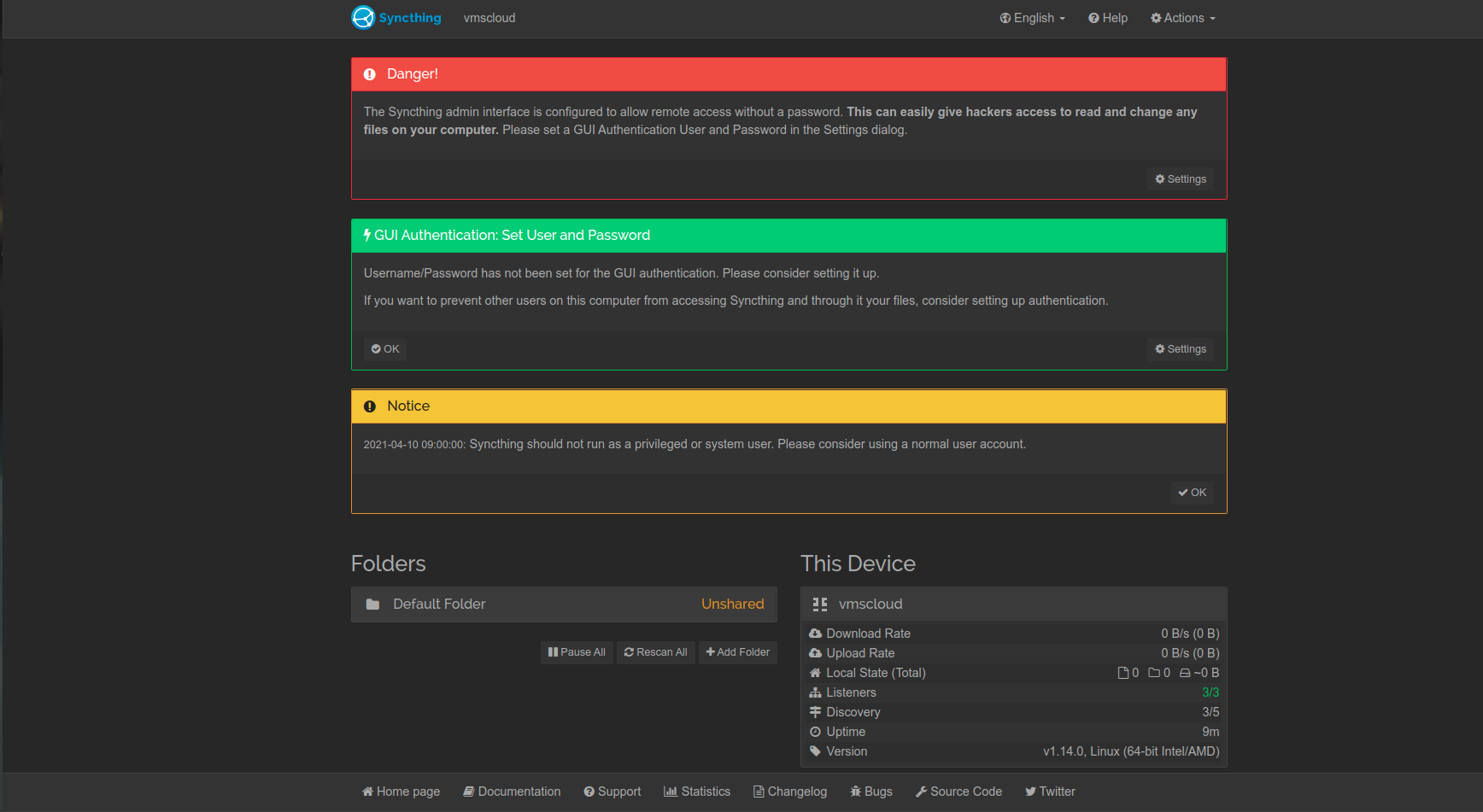
Here’s where the authorization settings are made.
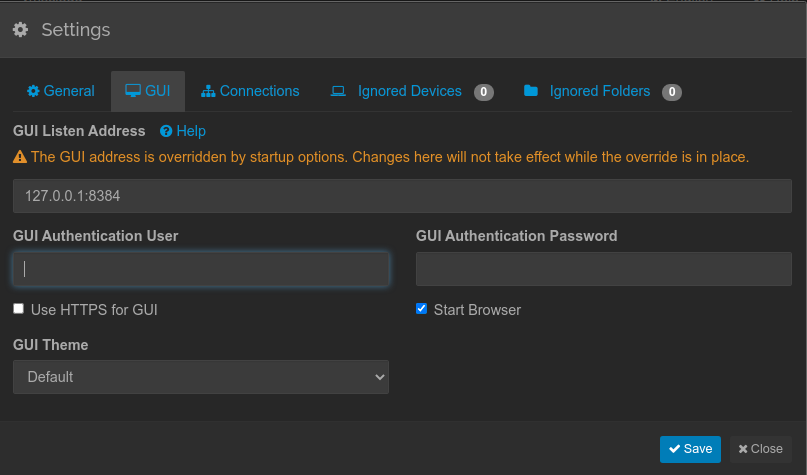
To add a folder, you select the “Add Folder” option.