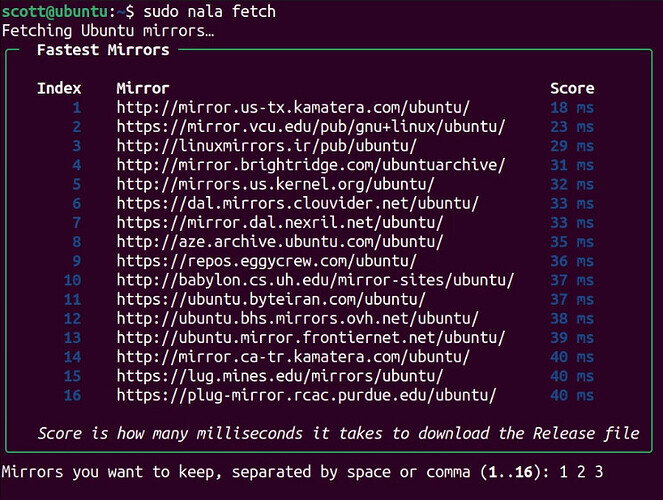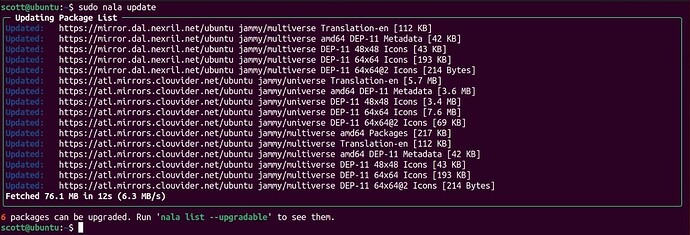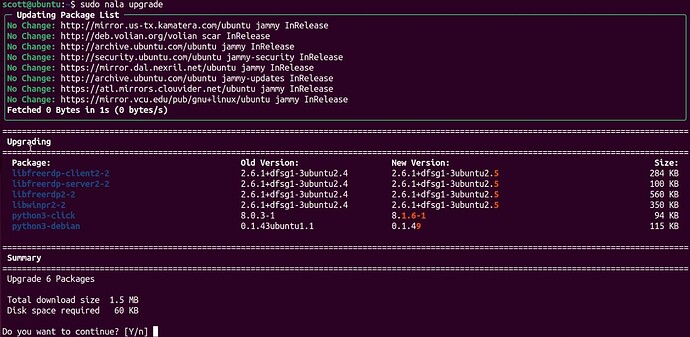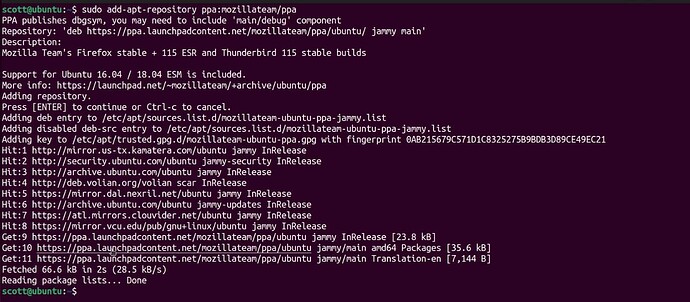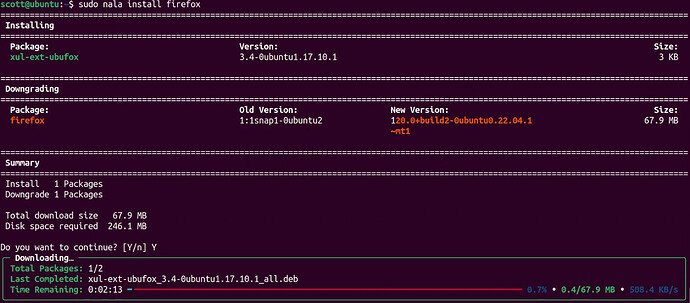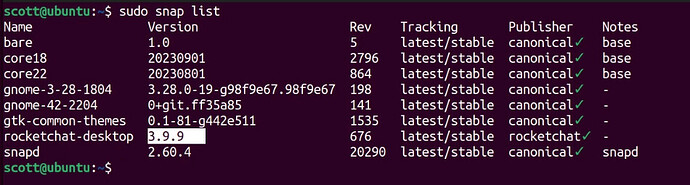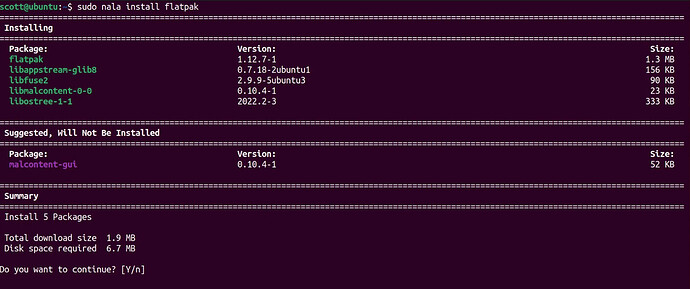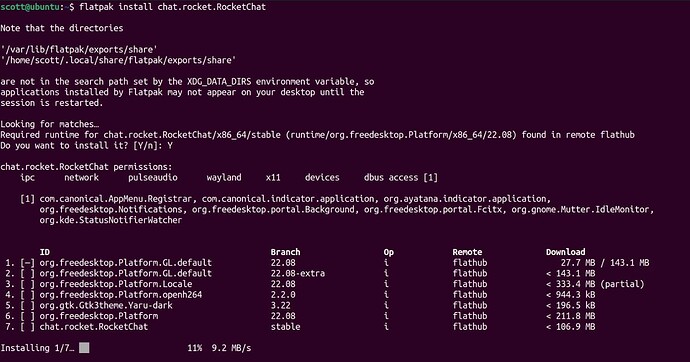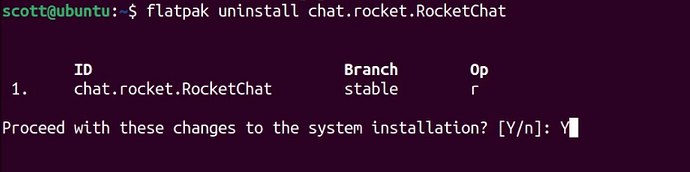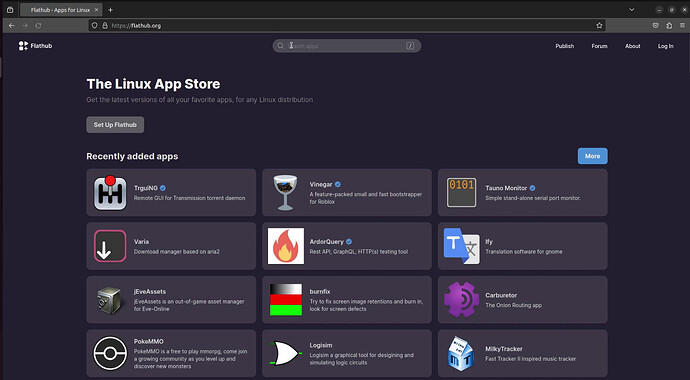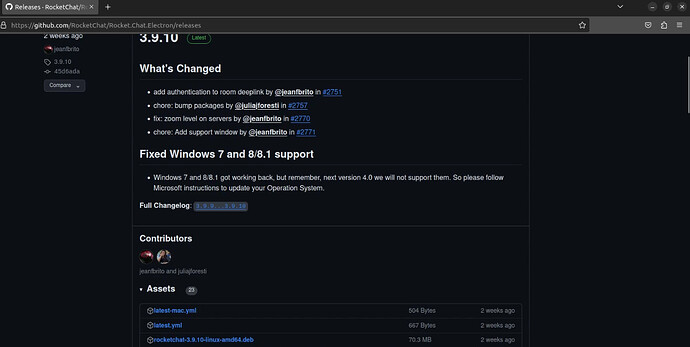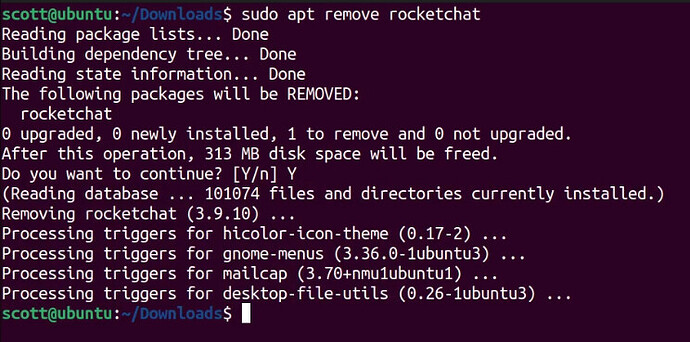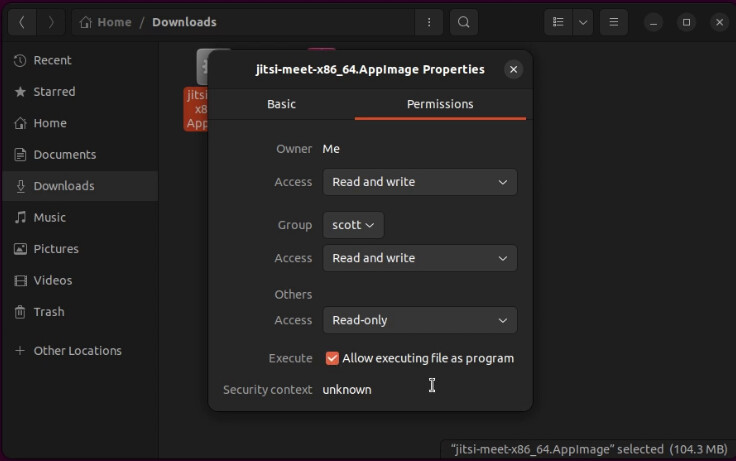This tutorial shows the basics on the apt package installer as well as the nala front end to apt. I discuss snaps, flatpaks and appimages as well.
Snap is an open source “sandboxed” package manager that installs applications from the Ubuntu Snap Store. Although open source, snap is managed and controlled by Canonical giving it a proprietary feel which is the reason that many do not prefer it.
There is a huge variety of snap packages available for both desktops and servers. Snap can provide some valuable solutions. If snap is not installed on your system, install it with the following command:
sudo apt install snap
In the video, I digressed to installing “nala” which is an excellent front end to the Ubuntu/Debian APT package installer.
Install nala by adding the repository and the public key:
echo "deb [arch=amd64,arm64,armhf] http://deb.volian.org/volian/ scar main" | sudo tee /etc/apt/sources.list.d/volian-archive-scar-unstable.list
wget -qO - https://deb.volian.org/volian/scar.key | sudo tee /etc/apt/trusted.gpg.d/volian-archive-scar-unstable.gpg > /dev/null
Update your repositories:
sudo apt update
Install nala:
sudo apt install nala -y
Set the fastest repositories for your updates:
sudo nala fetch
Choose the repositories that you want according the resulting output. In my case:
You can repeat the “sudo nala fetch” to change repositories any time in the future.
You can check for updates:
sudo nala update
You can apply the updates:
sudo nala upgrade
In Ubuntu 22.04 Firefox is installed as a Snap by default. Most people prefer it installed as a regular “apt” package because it is faster.
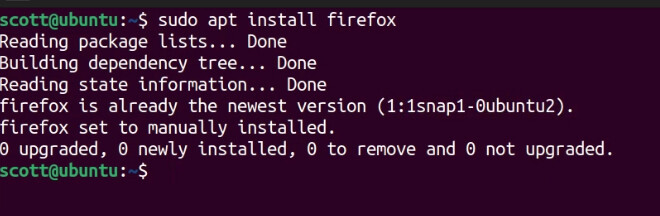
To uninstall Firefox as a snap:
sudo snap remove firefox
Change the Firefox snap package as a lower priority with the following commands:
echo '
Package: *
Pin: release o=LP-PPA-mozillateam
Pin-Priority: 1001
' | sudo tee /etc/apt/preferences.d/mozilla-firefox
Add the Mozilla repository to your system:
sudo add-apt-repository ppa:mozillateam/ppa
Update to recognize the new repository:
sudo nala update
Install Firefox with nala:
sudo nala install firefox
Now Firefox launched more quickly!
To see if there is a snap package available (for the rocketchat desktop client in this case):
sudo snap find rocketchat
Install the rocketchat desktop client:
sudo snap install rcoketchat-desktop
To list all the snaps installed on your system:
sudo snap list
You can also update an installation of a snap. For example:
snap refresh rocketchat-desktop
Snaps are refreshed according to a schedule. To view the current time:
sudo snap refresh --time
To change the refresh time:
sudo snap set system refresh.timer=fri, 10:00~12:00
To uninstall a snap:
sudo snap remove rocketchat-desktop
To remove the app and its application data (Example: server name, username & password):
sudo snap remove --purge rocketchat-desktop
To add Flatpak support to Ubuntu:
sudo nala install flatpak
Before you can use flatpak, you must add the flathub repository:
flatpak remote-add --if-not-exists flathub https://flathub.org/repo/flathub.flatpakrepo
Now you can search for a package to install:
flatpak search rocketchat
Install the rocketchat client as a flatpak using the Application ID listed:
flatpak install chat.rocket.RocketChat
List the installed flatpaks:
flatpak list
To unistall the rocketchat flatpak:
flatpak uninstall chat.rocket.RocketChat
It should be installed by default, but if you want a GUI for snap installs:
sudo snap install snap-store
Flatpak also has a GUI that can be installed with the following:
sudo apt install gnome-software-plugin-flatpak gnome-software
To use the flatpak GUI, visit the following address in your browser:
https://flathub.org
Sometimes an apt installable package is not found in a regular repository that you can add to your system or you might wish not to install the repository. In such cases, you can navigate to where the package is and download it. Be sure you are downloading from a trusted source location.
In the above example, I clicked on the “.deb” file for the rocketchat desktop client and I downloaded it.
The downloaded file will appear in your Downloads folder. I moved over to the downloads folder and the following command installs the file:
sudo dpkg -i rocketchat-3.9.10-linux-amd64.deb
I am able to uninstall this rocketchat with the following command (yes nala would work too):
sudo apt remove rocketchat
If you can’t find an apt package, a snap or a flatpak, you can install an appimage by simply downloading it. Appimages are self-contained with all of their dependencies and require no installation.
One important requirement is you must make the downloaded app image executable. I can make this change from the CLI by navigating to where the downloaded appimage is and executing the following command (adjust your filename accordingly):
chmod +x jitsi-meet-x86_64.Appimage
I could also make this change in the GUI through the properties screen on the file by checking the allow executing file as program option:
The beauty of appimages is that the application and all of its dependencies are embedded in a single file that requires no installation process.