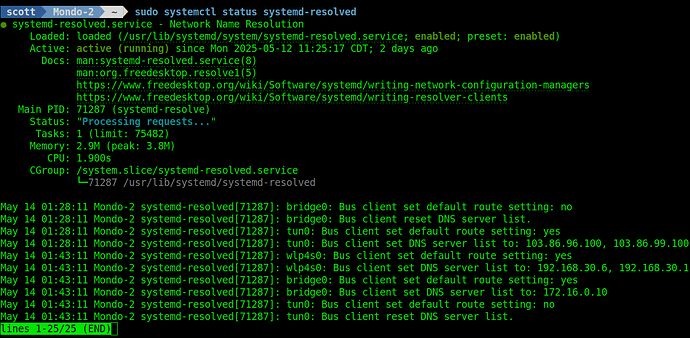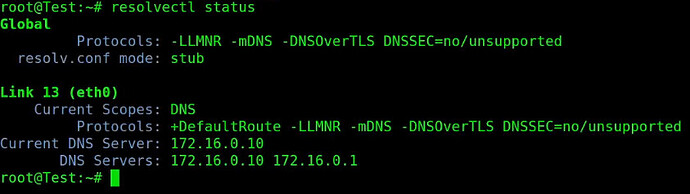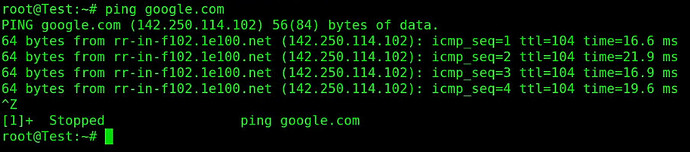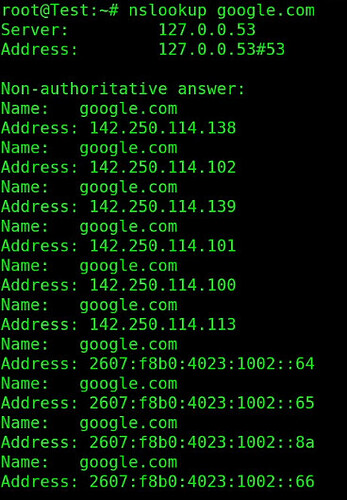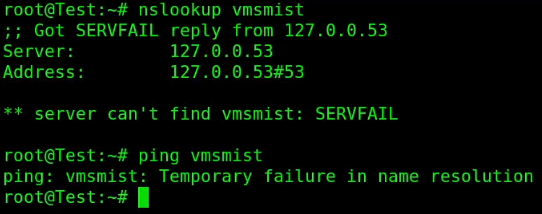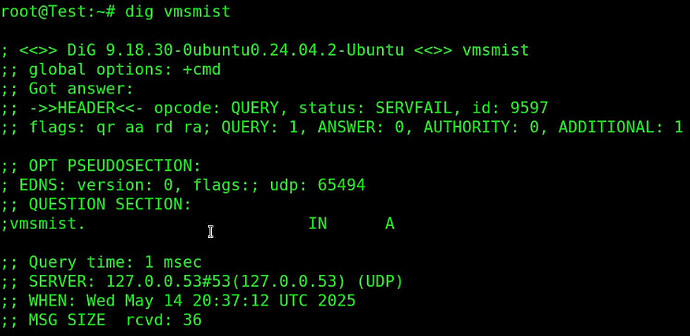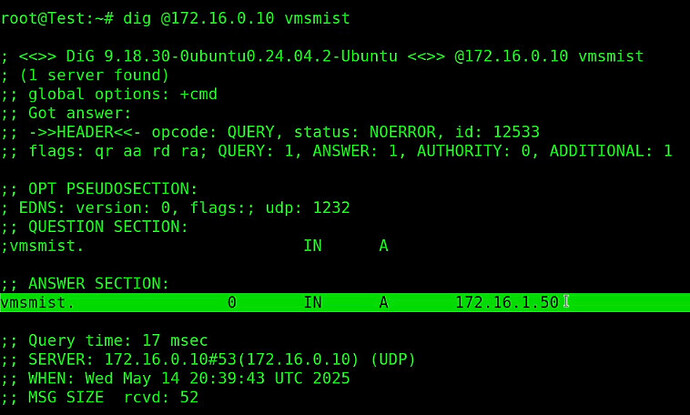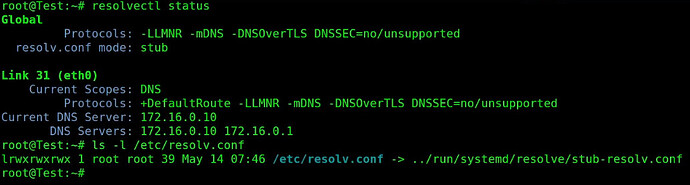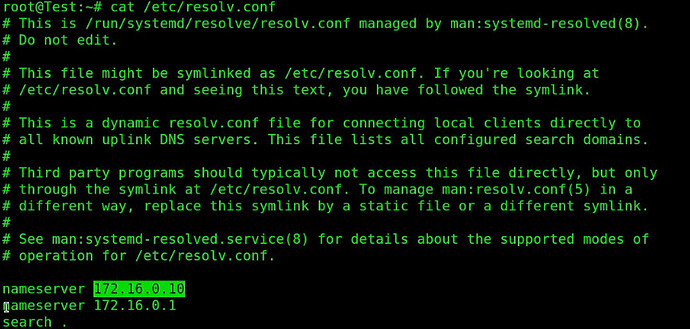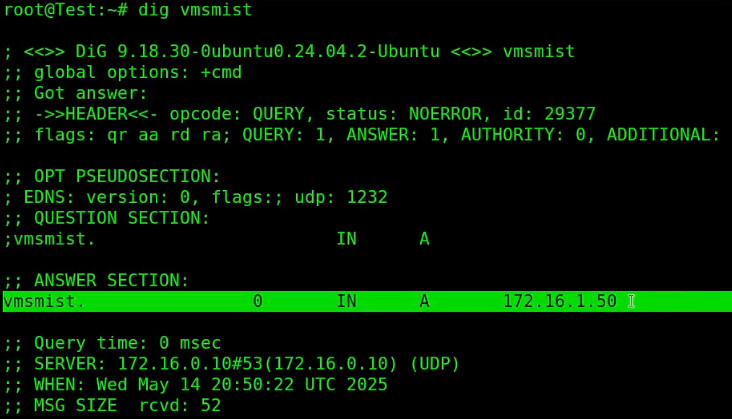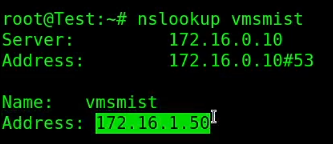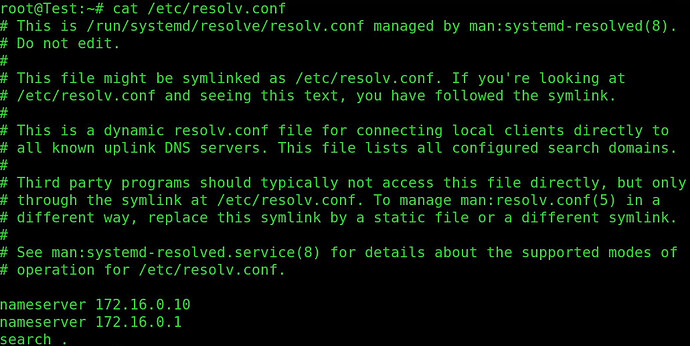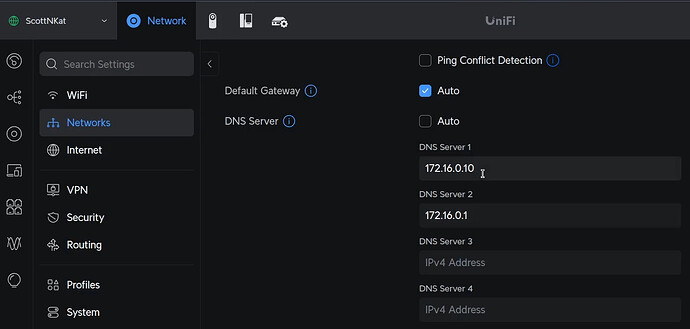In this tutorial we learn how to make local DNS work properly on your incus/LXD containers or even on desktops.
Local DNS makes life easier in your Home Lab by not requiring you to memorize addresses for every one of your systems and containers. I like using Pi-hole and Pi-hole is much more than just an ad-blocker. Pi-hole is an easy-to-user powerful local DNS for your Home Lab.
If you haven’t already seen them, I have the following tutorials on using Pi-hole as your local network DNS:
Pi-Hole In Incus
Mirrored Pi-holes
NginX Proxy Manager and Local DNS
Windows DHCP & Local DNS
High Availability Pi-Hole & Local DNS
Add a New Pihole to the Homelab
Let’s start by creating an Incus container and bridging it to our main LAN for an address on the main LAN. This assumes that you watched my Incus Containers Step by Step tutorial.
incus launch images:ubuntu/24.04 Test -p default -p bridgeprofile -c boot.autostart=true
Move inside of the new container:
incus shell Test
We are running as the root user and so there is no need for sudo commands. The super-user in Linux is called the root user because root owns the entire file system from the root (/). In Linux everything is a file and if you own all files, you are all powerful.
When you install a new Linux OS or create a container, the first thing you should do is update all of your repositories and accept all of the pending updates:
apt update && apt upgrade -y
Let’s install some dependencies. The net-tools package provides some network utilities. The dnsutils package adds some of the commands we will need for this tutorial. The openssh-server package lets you use ssh to connect to this container from your network rather than having to use “incus shell”. Note that you will need to add a user account for ssh since ssh by default is not enabled for the root user. I also add the nano editor for convenience in editing files:
apt install net-tools dnsutils openssh-server nano -y
Most Linux operating systems use one of two DNS resolvers. Resolvconf is the older of the two mechanisms to resolve DNS names and the newer and more common method for DNS resolution is systemd-resolved.
You can check to see if systemd-resolved is running with:
sudo systemctl status systemd-resolved
You can see if you are running resolvconf with:
sudo systemctl status resolvconf

Some systems “mask” resolvconf to make sure that it does not conflict with systemd-resolved.
For the purpose of this tutorial, we are using systemd-resolved.
A simple way to see the settings for your DNS resolution is the command:
resolvectl status
On my network, 172.16.0.10 is the address for my Pi-hole and this is where my local DNS records are defined. If that address is not available, 172.16.0.1 is the default gateway on my router and it can resolve DNS names, though not local DNS names.
The 172.16.0.10 and 172.16.0.1 addresses came from my DHCP server because my incus container receives DHCP addresses from my main LAN (my router).
You would think that with these values, that local DNS translation would be working. However, the resolv.conf mode of “stub” in the “resolveconf status” listing actually prevents local LAN DNS resolution.
However, public internet DNS names are correctly translated:
You can also see that global addresses are translated with nslookup:
However, a local DNS lookup from the Pi-hole for vmsmist which is one of my incus servers that is defined on my Pi-hole is not working.
This is really because DHCP sets its DNS addresses using the legacy resolvconf files and systemd-resolved is not pointing to those.
Another way to test DNS translation is via a utilitiy called “dig” which is Domain Internet Groper.
dig vmsmist
Note that “dig” still could not translate the local DNS name because systemd-resolved is not pointing the the proper DNS resolver configuration.
The “dig” utility has an awesome feature whereby I can ask my DNS server at the address 172.16.0.10 if it even has an address for vmsmist:
As you can see from the “dig” command above, the Pi-hole does know that vmsmist is at 172.16.1.50. Our problem is that systemd-resolved is operating in “stub” mode which means it is using the stub file for the DNS configuration. Note that the symbolic link for resolv.conf is pointing to the stub file and that file has no entries in it.
To fix this, we simply change the symbolic link to point to the file that DHCP is using.
ln -sf /run/systemd/resolve/resolv.conf /etc/resolv.conf
If you list the contents of the /etc/resolv.conf that we are now pointing to, you will see that it has the proper settings;
cat /etc/resolv.conf
Now I can “dig” vmsmist and we get the proper A record for vmsmist.
Nslookup also works now.
To restate, the values in /etc/resolv.conf are the ones coming from the DHCP server.
These values come from the DHCP settings from my router which is a Ubiquiti UDM Pro. All routers have similar settings. If you are using a Pi-hole, you would have set your first DNS server address to be the address of your Pi-hole.
If you do another “resolvectl status” you will see that the resolv.conf mode has been changed from “stub” mode to “uplink” mode. Changing the symbolic link is what made the change.
resolvectl status
Often having working DNS is the key to fixing network & system communication issues.