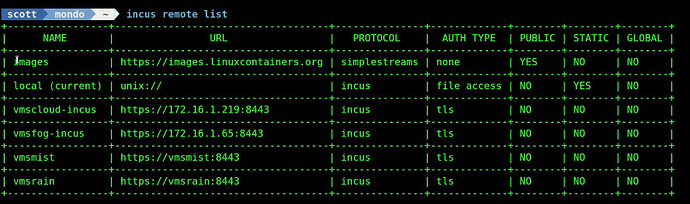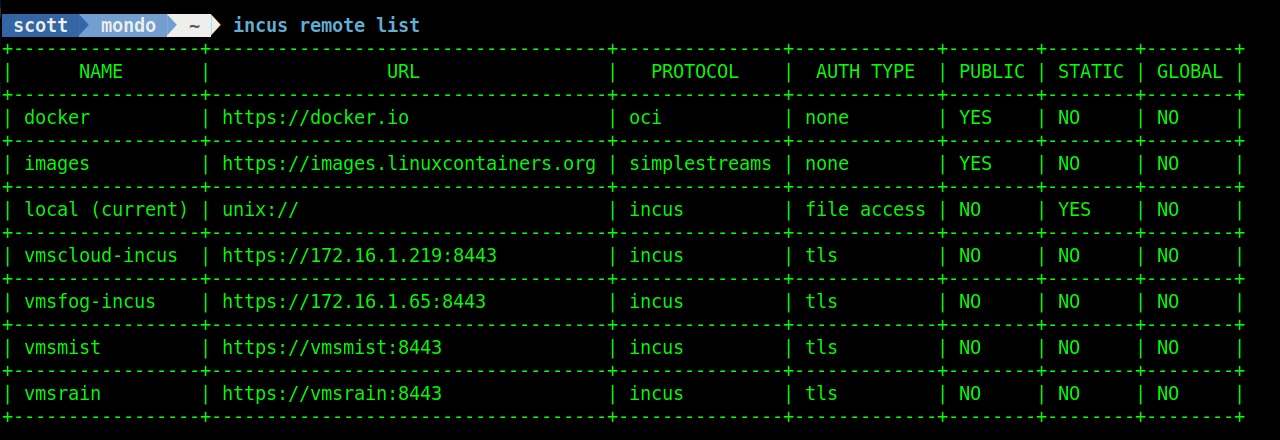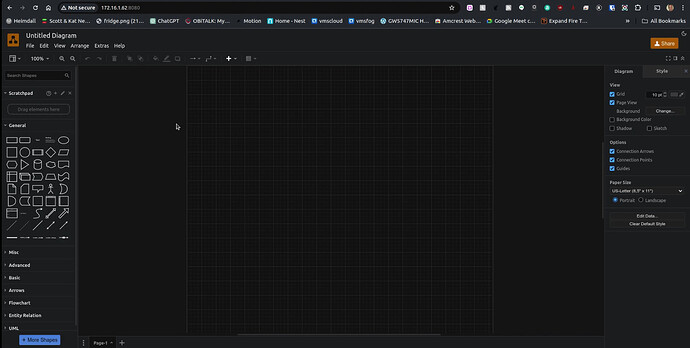This is about the new Incus 6.3 release. Introduced in this version is new OCI image support capability that allows the creation of an Incus container to run a docker application from a direct image download from the docker hub.
Beginning in Incus 6.3 it is possible to use Docker/Open Container Initiative (OCI) images directly through Incus. If you follow my channel you know that I frequently show how to nest docker applications in Incus containers.
To upgrade to the latest version of incus on your existing incus server.
sudo apt update && sudo apt upgrade -y
Check your version of incus:
incus --version

If the above did not perform the upgrade to 6.3 then do this:
sudo apt dist-upgrade
Incus has containers, Incus Virtual Machines and now Incus Docker/OCI images. This is a new capability and not fully implemented. For now, it is easy to create Incus Docker images for simple docker applications.
Normally, Incus pulls its images from linuxcontainers.org. You can also add your own servers to the list of servers that you manage remotely. To list your Incus remote server sources:
incus remote list
To add the repository for the docker hub:
incus remote add docker https://docker.io --protocol=oci
You should now see the docker repository listed.
As a simple example of creating a Docker application container in Incus (Note: the bridgeprofile is covered in my Incus Containers Step by Step tutorial).
incus launch docker:jgraph/drawio Draw -p default -p bridgeprofile

Next, I do a listing to see the LAN address where my container is running.
incus list
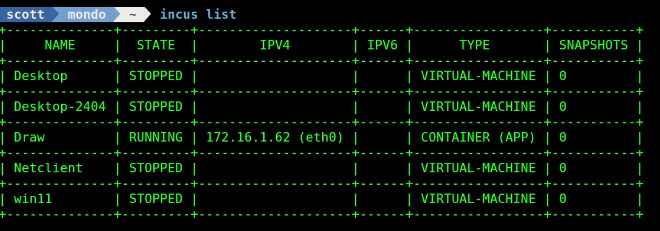
I go into my web browser and visit 172.16.1.62 at port 8080 because that is the documented port for the draw.io container.
It is also notable that you can pass parameters to your docker application with command switches:
incus launch docker:jgraph/drawio Draw -p default -p bridgeprofile -c environment.TZ=America/Chicago
I am excited about where this new Docker OCI capability is going in Incus.