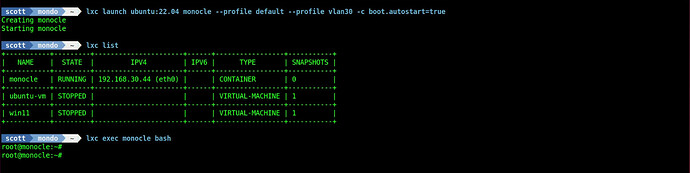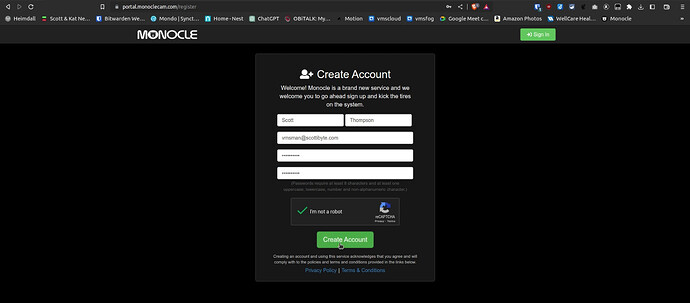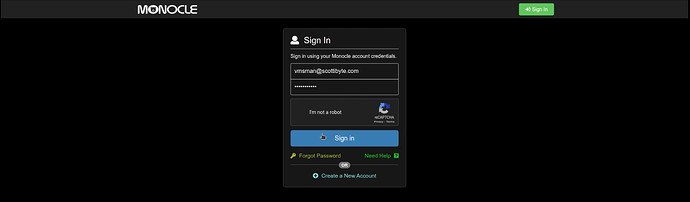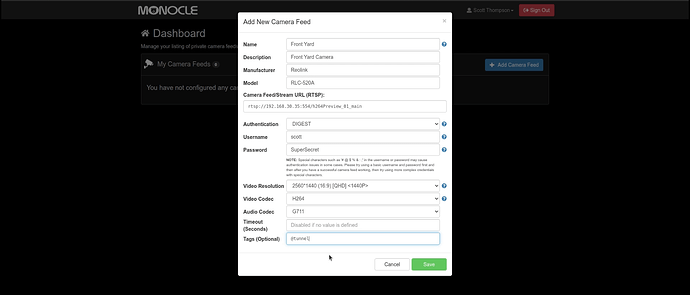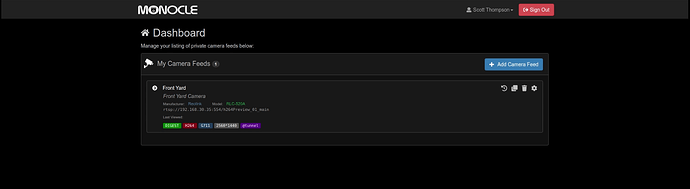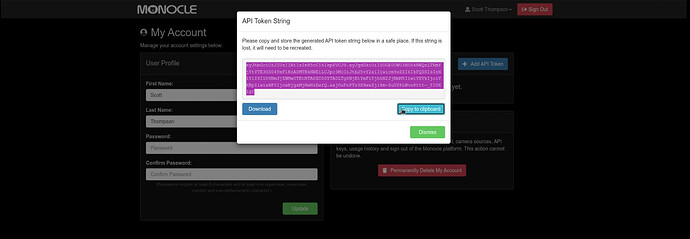After my last video entitled “Self-Hosting & Home Automation”, I thought I would describe how I view my go to POE cameras which are Reolink RLC-520A’s. One method that I use is an app available from the Amazon app store called TinyCam Pro which can display both Motion JPEG video and RTSP video streams on a Fire TV device. In this tutorial, I focus on using the Monoclecam Alexa skill to voice command these cameras.
Most of the time I prefer displaying my cameras on both my Echo Shows and my Fire Sticks via Alexa voice commands. Sadly, Alexa enabled video devices like the Echo Show and the series of FireSticks cannot handle h.265 encoded video streams and are limited to the old h.264 encoded streams.
This makes the 2k resolution Reolink RLC-520A Power over Ethernet (POE) camera the perfect choice for price vs. performance coupled with flexibility. If you are interested in one of these cameras, I have them linked on my Amazon Affiliate Storefront and I earn a few cents if you purchase from the link and I would appreciate that as a way to support the channel and what I do.
In the tutorial we create an account on the Monocle Camera portal, we define a camera on the portal, we download an API token, create a LXD container for the local area Network based Monocle Gateway, install the Monocle Gateway service in the LXD container, apply the API Token to the Gateway, configure the Monocle skill in the Alexa mobile app, discover the camera, and finally command the camera to display with a voice command.
The first thing to do is to create a LXD container. In my case, I create the container on my container VLAN for security and performance reasons. If you have not isolated your cameras on a VLAN, then you can create the container on your main LAN as I have described many times before on the channel. Note: the profile “vlan30” is a custom profile that you will not have on your system by default.
lxc launch ubuntu:22.04 monocole --profile default --profile vlan30 -c boot.autostart=true
Connect to the container:
lxc exec monocle bash
Update the container and add a username and grant the use “sudo” privilege:
apt update && apt upgrade -y
adduser scott
usermod -aG sudo scott
Remove and install the openssh-server to give it new and unique keys:
apt remove --purge openssh-server
apt install openssh-server
Install net-tools and get the address of the container.
apt install net-tools
ifconfig
Register for a Monocle Portal account at:
https://monoclecam.com/
Login to your Monocle Account after you verify your account from the email that you receive.
Add your first camera. The following example is for a Reolink RLC-520A. Your local address of your camera will vary.
Your camera will show in your dashboard after it is added. Add additional cameras if desired.
Now go up to your name in the upper right hand corner and choose “My Account” and on that screen create an API Token and give it a name. Any name will do. Copy the content of the token file and we will use it in a following step.
Connect to your LXD container on your user account with the IP address of the container you created earlier.
ssh 192.168.30.44
Get the installation file for the Monocle Gateway software.
wget https://download.monoclecam.com/monocle-gateway/monocle-gateway-0.0.6-beta/linux/monocle-gateway-linux-x64-v0.0.6.deb
Create the folder for the monocle token and move into it.
sudo mkdir /etc/monocole
cd /etc/monocle
Edit a file for the token.
sudo nano monocle.token
Paste the contents of the token into the file and save it with a CTRL O and Enter and then a CTRL X to exit the editor.
Next Go to the Amazon Alexa Mobile App and install the Alexa Monocle Skill as shown in the video. The skill will ask for your Monocle username and password to authorize the service.
Now go back to your home directory on the LXD container.
cd
Now install the Monocle Gateway:
sudo dpkg -i monocle-gateway-linux-x64-v0.0.6.deb
At this point, you should be able to say to Alexa:
Alexa, discover
The new camera(s) should be discovered. If you have paired an Echo device with one of your Fire TV devices, the command to use is:
Alexa, show me the front yard on the TV
To show the camera on an Echo Show:
Alexa, show me the front yard